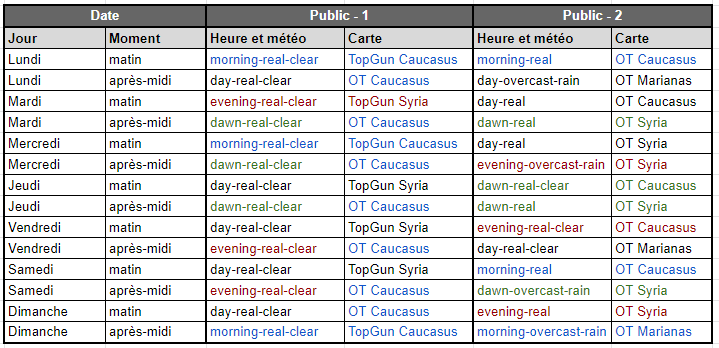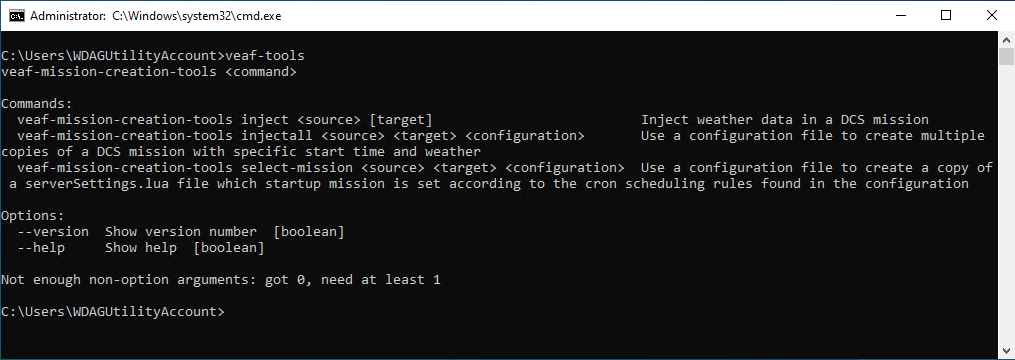Navigation: Site de documentation VEAF - page principale > Outils de Création de Mission
🚧 TRAVAUX EN COURS 🚧
La documentation est en cours de révision, partie par partie. En attendant, vous pouvez consulter l’ancienne documentation.
Table des matières
- cas d’utilisation complet (serveurs publics VEAF) - voir ici
- installer et utiliser l’application veaf-tools - voir ici
- configurer et utiliser l’Injecteur Météo - voir ici
- configurer et utiliser le Sélecteur de Mission - voir ici
Introduction
Cette application NodeJS est une collection d’outils qui peuvent être utilisés pour manipuler les missions.
Actuellement, elle contient les outils suivants :
- Injecteur météo
- Sélecteur de mission
Cas d’utilisation
La VEAF utilise ces outils avec des scripts lua de hook serveur et des watchdogs Powershell (tous disponibles sur ce dépôt GitHub) pour avoir nos serveurs fonctionnant 24/7, et redémarrant automatiquement en cas de crash.
Toutes les deux heures, si personne n’est connecté (ou quand le dernier joueur se déconnecte), le serveur redémarre.
Le script de démarrage appelle l’outil d’injection météo, qui générera un ensemble de missions pour ce serveur, avec différentes conditions météorologiques (y compris la météo réelle du moment).
Ensuite, il appelle l’outil de sélection de mission, qui sélectionnera la mission à démarrer selon l’heure de la journée et le planning :
Cela garantit que nos serveurs sont toujours opérationnels et configurés avec la mission que nous avons collectivement décidé de charger pour ce moment.
Injecteur météo
L’Injecteur météo est un outil qui transforme un fichier de mission unique en une collection de missions, avec le même contenu mais des conditions météorologiques et de départ différentes.
Il peut être utilisé pour injecter une définition météo DCS prédéfinie, lire un METAR et générer une mission avec la météo correspondante, ou même utiliser la météo du monde réel.
Il peut également créer différentes heures et dates de départ pour la mission, soit avec des valeurs absolues (par exemple, le 26/01/2023 à 14h20), soit avec des “moments” prédéfinis (par exemple, deux heures après le coucher du soleil).
C’est un outil très utile à utiliser avec un serveur qui fonctionne 24/7 et qui doit avoir des conditions météorologiques différentes à chaque fois qu’il démarre la même mission.
Sélecteur de mission
Le sélecteur de mission est utilisé pour démarrer un serveur dédié avec une mission spécifique, selon un planning défini dans un fichier de configuration.
Installation
C’est un outil autonome, il ne nécessite pas d’environnement VEAF Mission Creation Tools spécifique (comme décrit ici).
Il est donc très facile à installer sur un serveur ou sur votre propre ordinateur.
Nota bene : ce chapitre est également disponible en tutoriel vidéo
Vous devrez installer ces outils sur votre ordinateur :
- NodeJS : vous avez besoin de NodeJS pour exécuter les programmes JavaScript dans les outils de création de mission VEAF ; voir ici
- yarn : vous avez besoin du gestionnaire de paquets Yarn pour récupérer et mettre à jour les outils de création de mission VEAF ; voir ici
Installer les outils avec Chocolatey
Les outils requis peuvent facilement être installés en utilisant Chocolatey (voir ici).
Pour installer Chocolatey, utilisez cette commande dans une invite Powershell en mode administrateur :
Set-ExecutionPolicy Bypass -Scope Process -Force; [System.Net.ServicePointManager]::SecurityProtocol = [System.Net.ServicePointManager]::SecurityProtocol -bor 3072; iex ((New-Object System.Net.WebClient).DownloadString('https://chocolatey.org/install.ps1'))
Une fois Chocolatey installé, installez NodeJS en tapant cette simple commande dans une invite de commande :
choco install -y nodejs
Puis fermez et rouvrez l’invite de commande.
Installer l’application veaf-tools
Dans une invite de commande, tapez :
npm install -g veaf-mission-creation-tools
Puis fermez et rouvrez l’invite de commande.
Utilisation générale de l’application
Pour exécuter les outils VEAF, tapez simplement veaf-tools dans une invite de commande.
Mise à jour de l’application
Pour mettre à jour les outils VEAF, faites simplement la même chose que pour l’installation.
Dans une invite de commande, tapez :
npm install -g veaf-mission-creation-tools
NPM récupérera et installera automatiquement la dernière version.
Utiliser l’Injecteur Météo
Veuillez consulter la documentation de l’Injecteur Météo pour plus d’informations.
Utiliser le Sélecteur de Mission
Veuillez consulter la documentation du Sélecteur de Mission pour plus d’informations.
Contacts
Si vous avez besoin d’aide, ou si vous voulez suggérer quelque chose, vous pouvez :
- contacter Zip sur GitHub ou sur Discord
- aller consulter le site de la VEAF
- poster sur le forum de la VEAF
- rejoindre le Discord de la VEAF